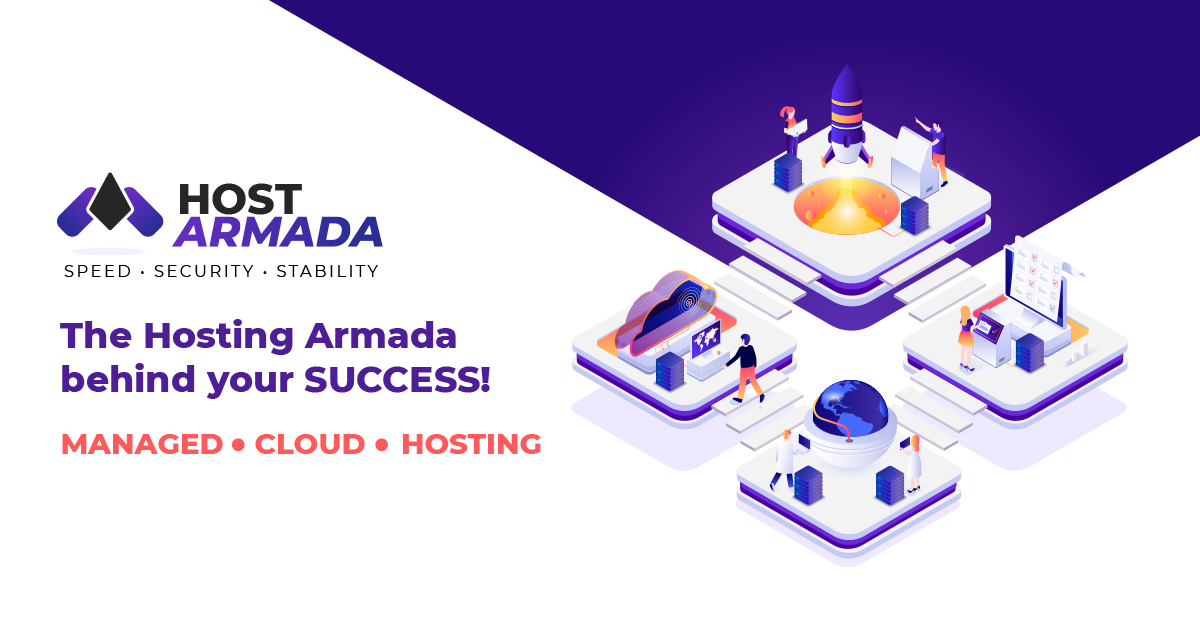What is HostArmada?
HostArmada is a managed cloud-based platform that offers fast, secure, and reliable hosting solutions included with a TON of useful features such as FREE Domain, FREE SSL, Daily Backups, Web Server Cache, 24/7 Technical Support, etc. at very affordable pricing that makes it a great pick for everyone.
If you have decided to become a part of the fastest Web Hosting Armada, simply follow the steps mentioned below.
Step 1: Click here to visit HostArmada’s official website.

Step 2: Hit the “Plans & Pricing” button.
You will be displayed their Shared & WordPress Cloud web hosting plans.

Step 3: Select a plan that fits best your needs.
I would start with Web Warp to create unlimited websites. Even if you just start blogging as a hobby or want to go into the blog flipping world, this plan is good for long-term investment.
Step 4: Register your domain name which is absolutely free for the first year.

If you already bought domains from Namecheap or Godaddy… you can choose “I will use my existing domain and update my nameservers”
Step 5: Choose billing cycle
I would recommend 36 months to take all benefits of 70% discount (for the first payment only)
Checkout using your preferred method of payment (you can use a Credit Card or PayPal).

Step 6: Install WordPress
You log in to Hostarmada with a registered account (Check your confirmation email). Select the icon as shown below:

Select Softaculous Apps Installer in Software.

Select the WordPress icon

Click Install Now

“Software Setup” section:
Choose Domain – From this dropdown menu you will need to select the domain name you would like the installation to be performed onto.
In Directory – In this field, you can specify the directory path where the installation is to be performed. If you would like the installation to take place directly under the domain name’s root folder ( i.e. https://yourdomain.com), leave this field blank (Delete “WP”)

Fill in your Site Name and Site Description.

Under the “Admin Account” section, you will need to enter the following information:
- Admin Username – In this field, please specify the admin username for your WordPress Admin Dashboard.
- Admin Password (strong recommend)
- Admin Email – which will be used for all update notifications, password reset requests, etc.
Select the default language for your WordPress website and enable the listed plugins if needed or you can skip this part.

Last but not least, choose your Theme to install. You can change the different themes later.


Congratulation! Now log in to your Administrative URL and start creating your first blog post to the world.
If you have any questions don’t be afraid to ask the Armanda support team. They are very helpful especially when I need website transfer or technique updates.
Support Link: https://hostarmada.com/contact-us/